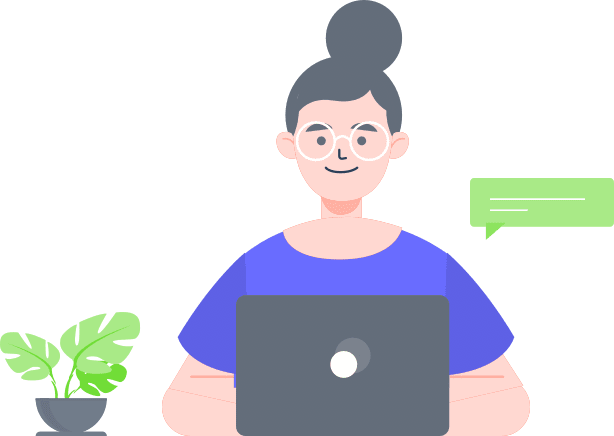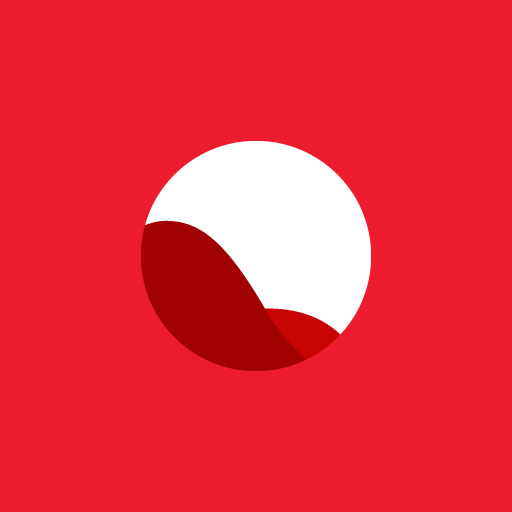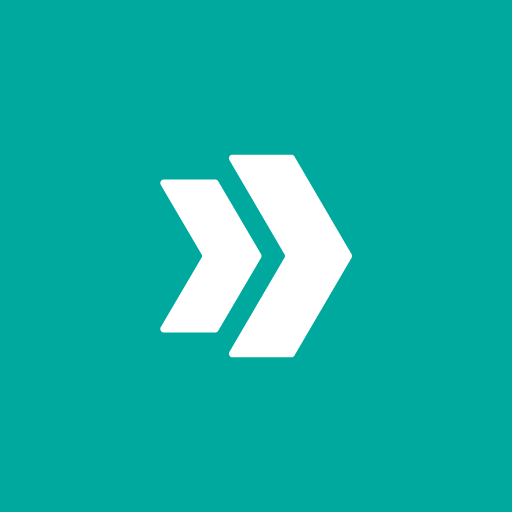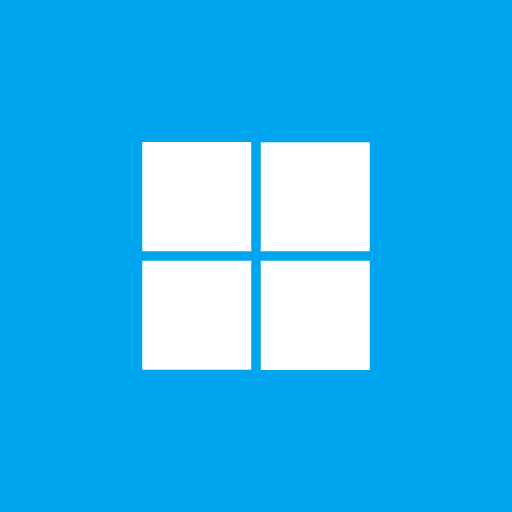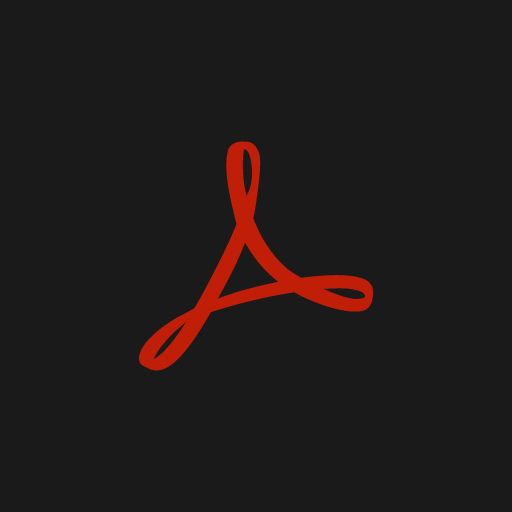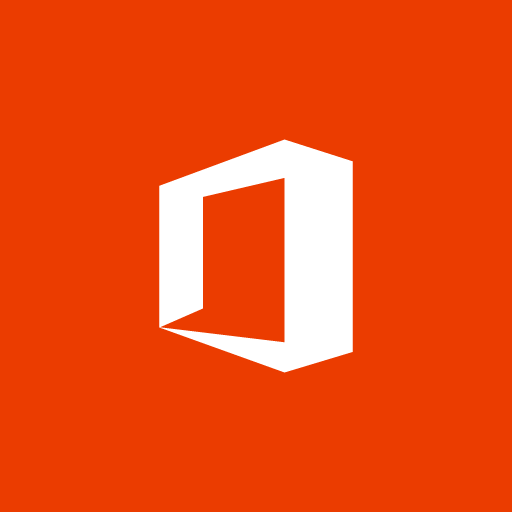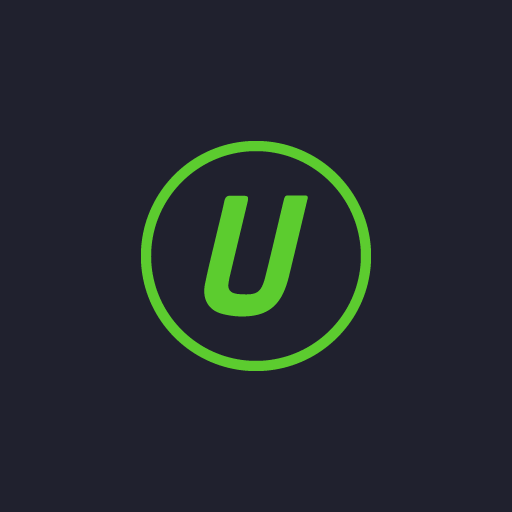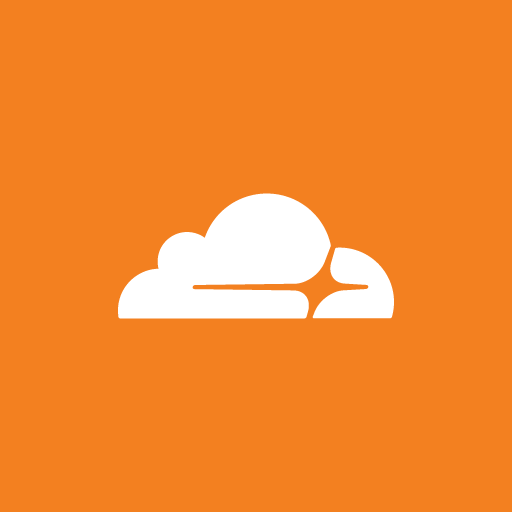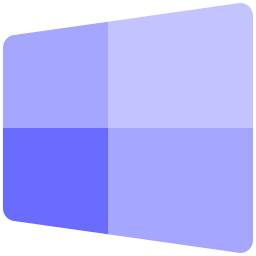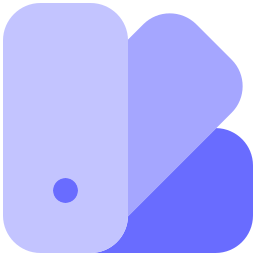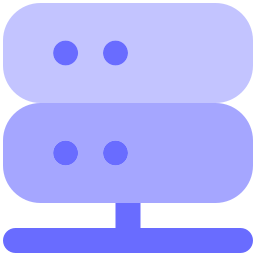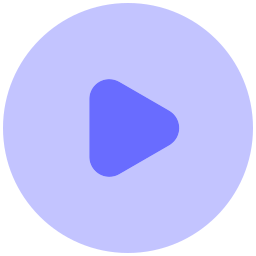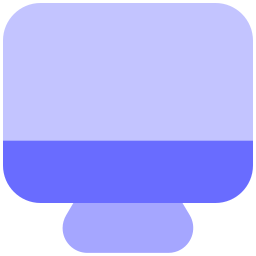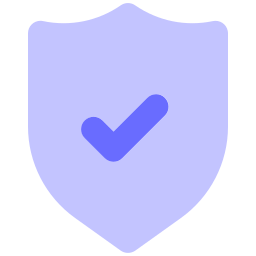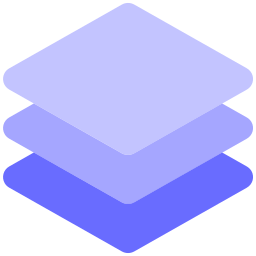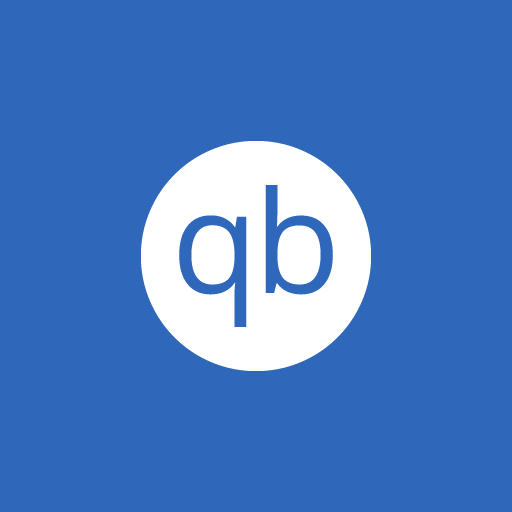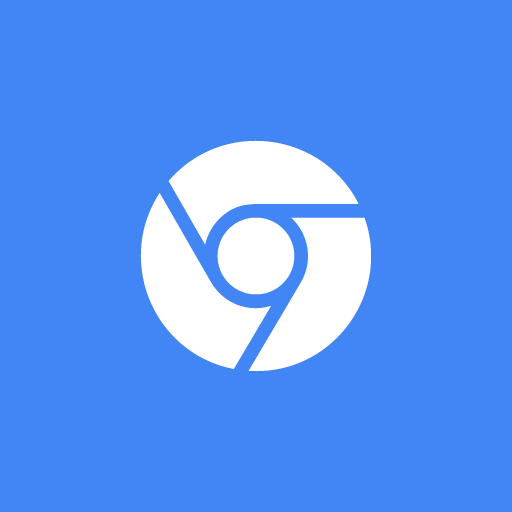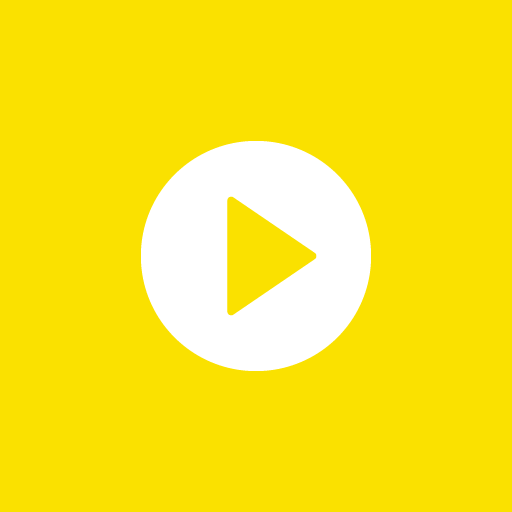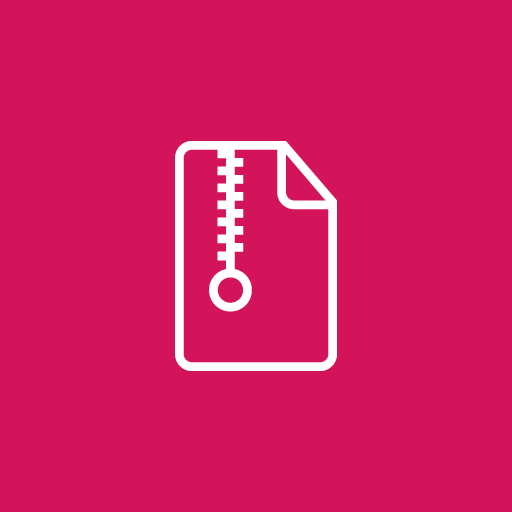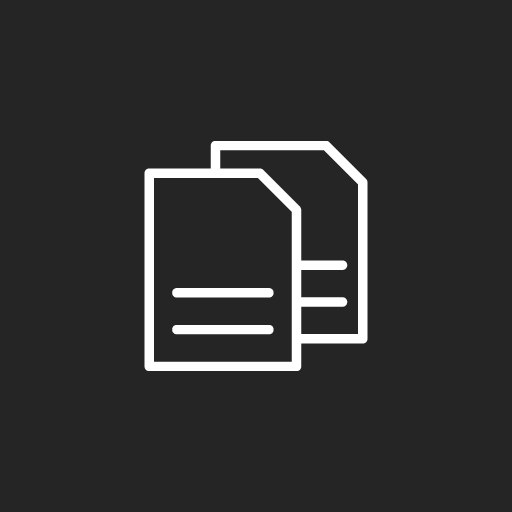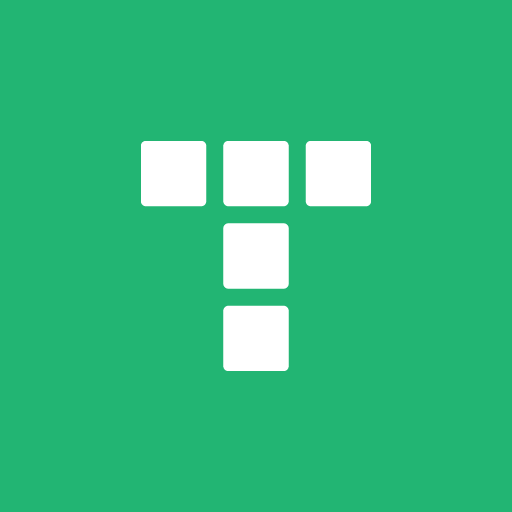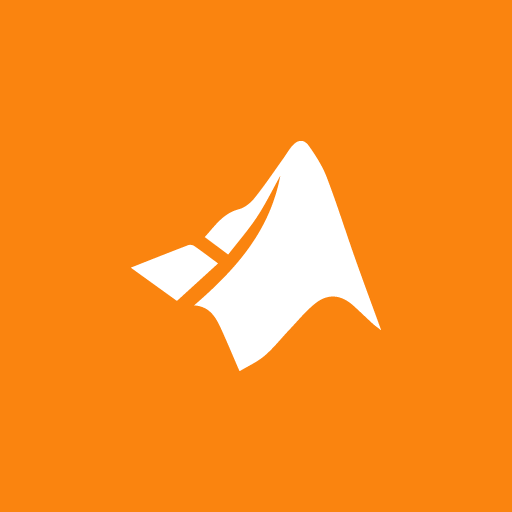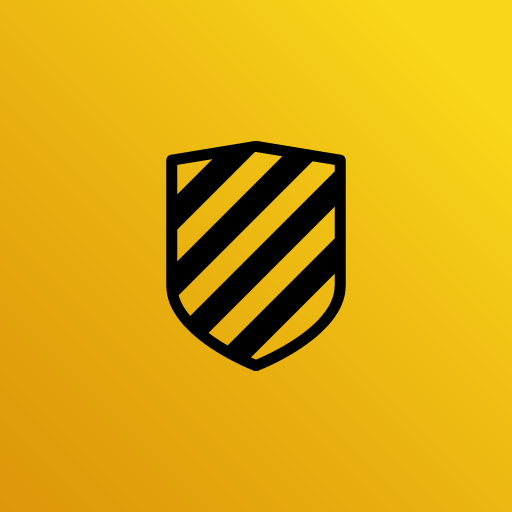Imposition is at the heart of off-set production costs – affecting throughput, material usage, and labor. Take control with Kodak Preps Imposition software – the leading solution for error-free impositions and one of the most widely used tools in the printing industry. It supports complex jobs for digital and conventional print with content elements and data coming from a variety of sources, including third-party solutions. As part of a Kodak Unified Workflow Solution, Preps Software can deliver fully-automated impositioning within a zero-touch workflow.
You can set default values for various settings in the Preps software. The default values appear in various areas of the software where they are typically editable for a specific purpose, without changing the stored default preference values. You can change the default values only in the Preferences dialog box.
The Stocks list contains the available sheet sizes. Each stock resource represents a press sheet that will be printed on one or both sides to produce the final printed product. When adding a stock, you specify its dimensions and characteristics for your own reference—such as manufacturer, weight, and grain direction. To add a resource to the Stocks list, you define its press sheet size and provide additional details for your own reference. A list of sample stock sizes is provided to help you get started. The following procedure bases a new resource on an existing resource.
The Marks list contains both predefined marks and the mark files that you create, which are based on Kodak SmartMarks technology. To add a new resource to the Marks list, you define a mark that is based on an existing SmartMarks (SMK) file. You can create, edit, and duplicate individual marks or groups as needed.
To work with jobs, you require a solid prepress background and an understanding of imposition concepts and workflow. The following steps summarize the main aspects of most single product jobs. Not all steps must be performed in a specific order, many can be combined or automated, and there are flexible ways to perform most steps.
Use the Files list to collect customer PDF input or placeholder files. You can then select and drag PDF or file placeholder pages from the Files list to a product run list in the Pages view or directly to a press sheet in the Press Runs view. Use the Files list to collect customer PDF input or placeholder files. You can then select and drag PDF or file placeholder pages from the Files list to a product run list in the Pages view or directly to a press sheet in the Press Runs view.
When you add a mark to a press run, it is anchored and positioned automatically according to its defined properties. In the Marks list, select and double-click marks to add them to the currently selected press-run layout. You can add individual marks, mark groups, and selected marks from within a group to a press-run layout. The mark name remains highlighted in the Marks list until you delete or edit the placed instance of this mark. The job file references any mark files that it uses. However, if you edit or move a placed mark so that its properties no longer match a stored SMK file, the mark data is embedded and stored in the job file.
- Setup Mode: Silent-Activated
- File Size: 255 MB
- Software Info: 64 Bit
- Operating System: 7, 8 & 10; 64 Bit
- Double click on the installer and wait for the installation completed notification or the icon to be appeared on the desktop.
- The software will activate itself with built in crack, no additional cracking or patching needed.
- If it’s not activated please uninstall the previous version, turn off the antivirus and install again.
- You must turn off the antivirus before installing the software.
- During installation, you will get an error if you already have Visual Redist C++ installed, so you can just press “Ok”, it’s not a problem.
- After installation please add this location to your antivirus exclusion list:
C:\Program Files (x86)\Kodak\Preps 9\Preps\FLCL.dll
Popular Posts
Need a Website?
CyberSpace Digital is here to help you shape your dream. List of services that we offer...
- Web Development
- Graphic Design
- UI/UX Design
- Video Editing
- IG Marketing
- Boosting
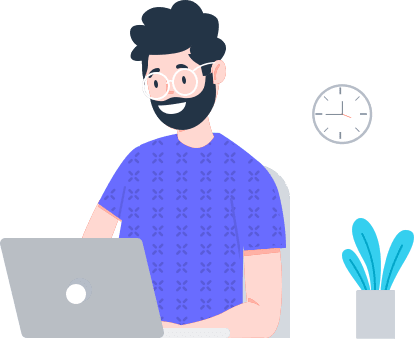
All Categories
Windows
25 Softwares
Graphics
105 Softwares
Web
30 Softwares
Multimedia
56 Softwares
Utilities
49 Softwares
Security
9 Softwares
Miscellaneous
48 Softwares
Essential Posts
Recent Comments
Related Posts
Help us survive!
We have made it easy for you to download and install softwares; most importantly kept everything free! So please help us maintain the site and server by donating whatever you can.
Donate